WireGuard® is an extremely simple yet fast and modern VPN that utilizes state-of-the-art cryptography. It aims to be faster, simpler, leaner, and more useful than IPsec, while avoiding the massive headache. It intends to be considerably more performant than OpenVPN. WireGuard is designed as a general purpose VPN for running on embedded interfaces and super computers alike, fit for many different circumstances. Initially released for the Linux kernel, it is now cross-platform (Windows, macOS, BSD, iOS, Android) and widely deployable. It is currently under heavy development, but already it might be regarded as the most secure, easiest to use, and simplest VPN solution in the industry.
Here we will go through the steps to install it on your appbox, install the client on a Mac and how to get up and running...
1.Installing WireGuard on your appbox.
Within your appbox control panel, go to App Store and select Apps.
Click on WireGuard App or Click Here
Click the get button and fill in the details.
Click Submit and wait for it to finish installing.
2. Adding a device.
Once installed, click the link given to you and sign in using the Username and Password you set.
Once inside the Admin Control page, in the ADD A DEVICE box, give your device a name.
And Click ADD.
In the next window, select the X icon. *This will open another tab to install the macOS Client.
Once you have installed the Mac Client, go back to the "Add a Device" section.
This time, download the Connection File.
Once downloaded, open your new Mac Client.
Click on ADD TUNNEL. Navigate to the location where you saved the Configuration File and double-click it.
You have now added your machine. CLICK Activate, and it will be connected.



























